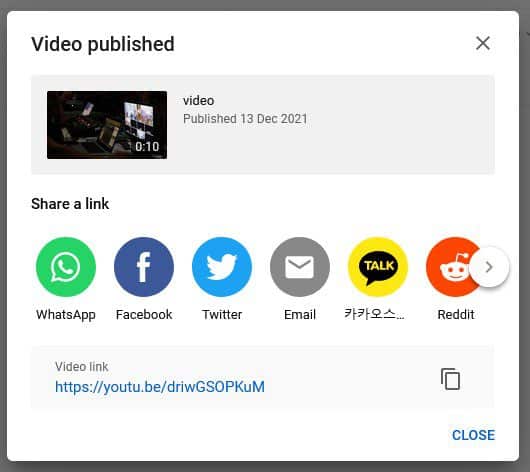Adding video to your site is a great way of showing off your products and services. You can host your video for free on YouTube (with ads), or using a paid account on Vimeo Pro (without ads), The instructions below will show you how to upload video to YouTube, and the instructions here will show you how to upload video to Vimeo.
1. If you go to youtube.com you will see an icon in the top right that looks like a video camera, clicking this will reveal a drop down menu where you can click [Upload Video].
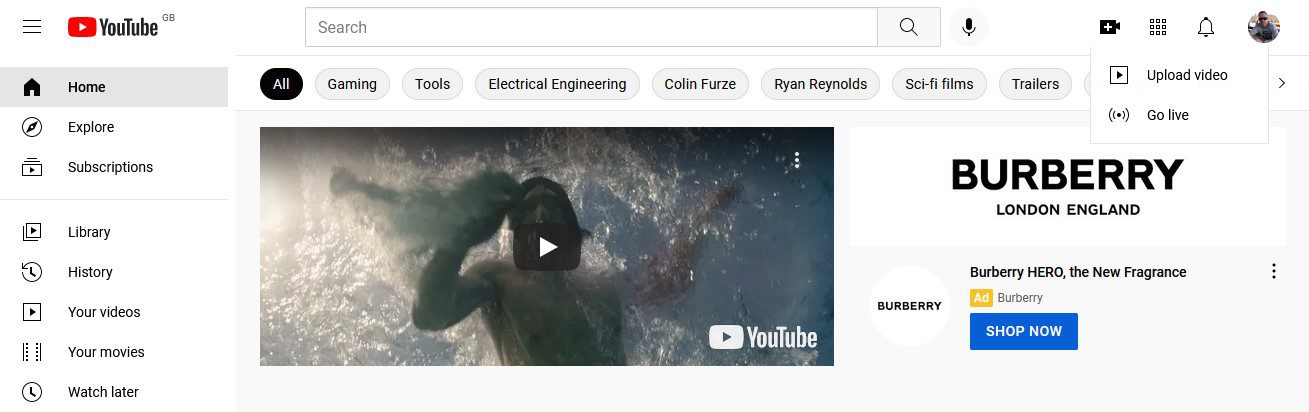
2. Select the file you want to upload to YouTube and click [Open]
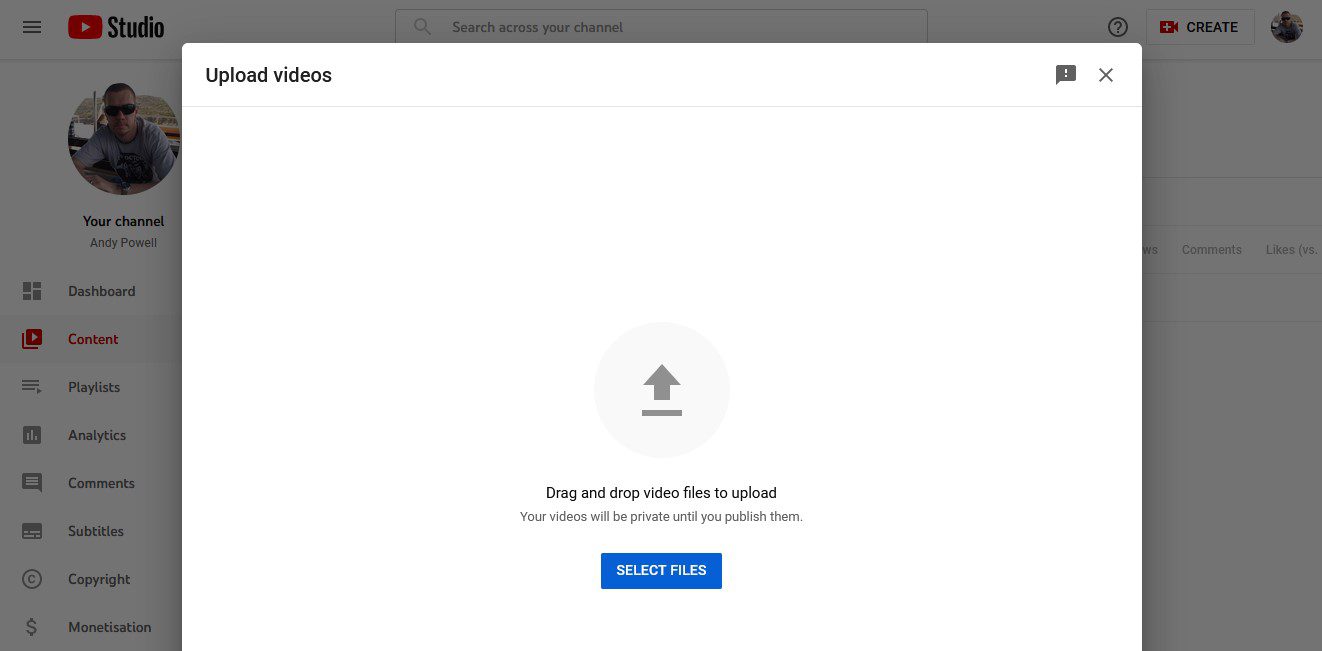
3. Fill in your video title and description, its a good idea to use your keywords and phrases here to help people find your video.
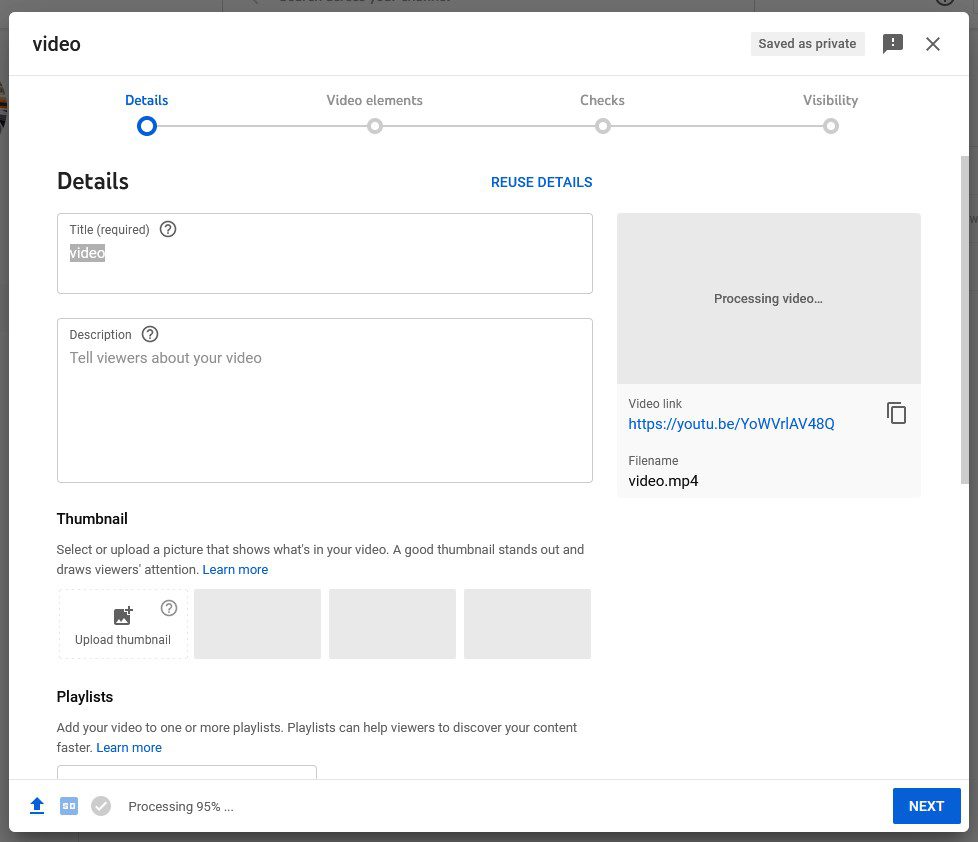
4. Select or upload a thumbnail for the video. You can create your own thumbnail including a title using software like Photoshop or Gimp.
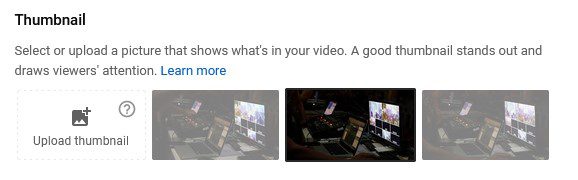
5. Select your audience, and click [Next]
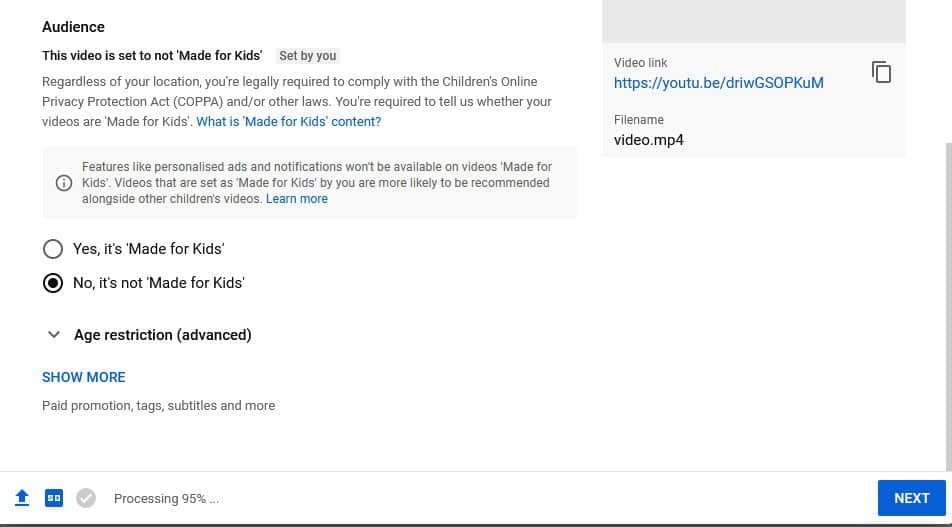
6. Elements can enhance users experience on YouTube but can be added later, for the time being click [Next] .
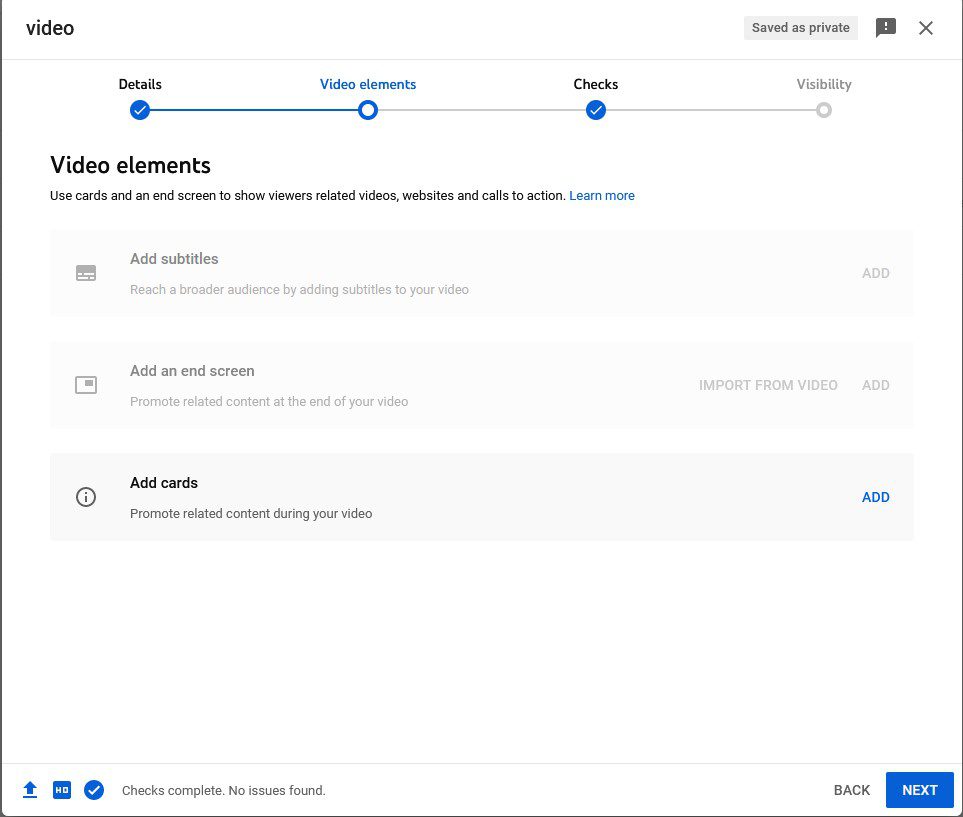
7. Assuming your video passes the copyright checks you can click [Next]
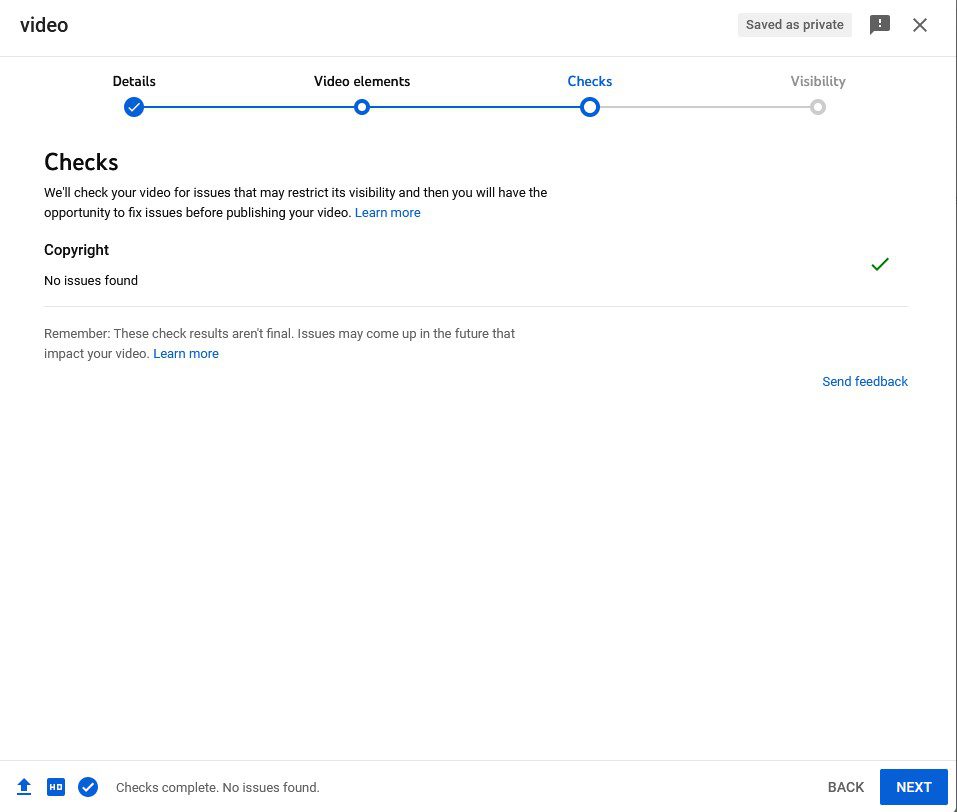
8. Select the appropriate visibility for your video (Most likely Public) and then click [Save]
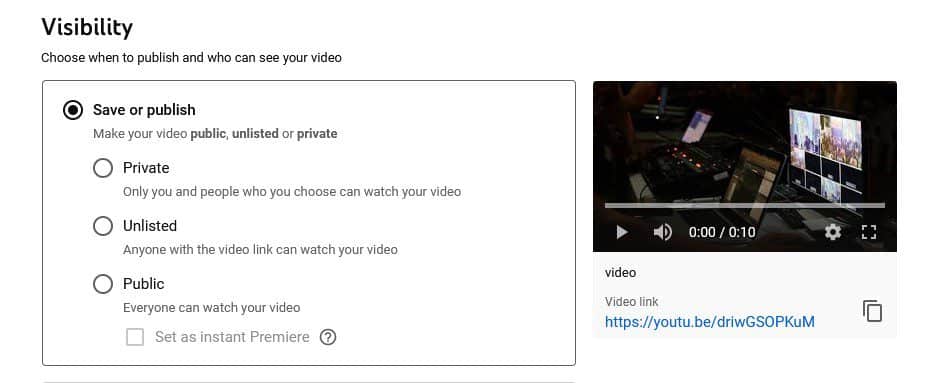
9. Your video has now been published and can be embedded in your website, or shared via email or social media.