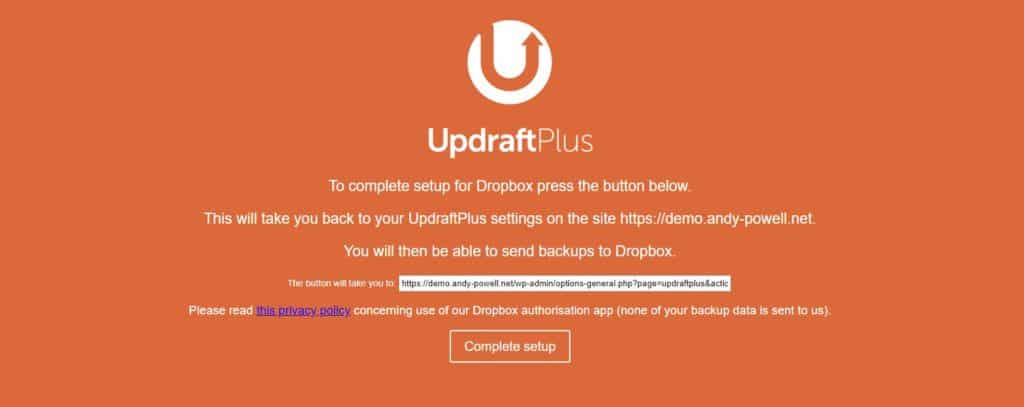It’s important that you regularly backup your WordPress website and while its easy to manually back up your site its also easy to forget. Its best to set up an automated regular back up so you don’t have to worry about it.
Here we are using the UpdraftPlus plugin.
1 . Go to [Settings] and [UpdraftPlus Backups] and select the settings tab.
 2. Choose how frequently you wish to back up your site, the database contains content and comments which change frequently and your files are uploads, themes and plugins which change less often. It therefor makes sense to backup your database more often than your files although you can choose any schedule that meets your needs.
2. Choose how frequently you wish to back up your site, the database contains content and comments which change frequently and your files are uploads, themes and plugins which change less often. It therefor makes sense to backup your database more often than your files although you can choose any schedule that meets your needs.
3. It is important that your backups are not stored on your web server, in this example we are going to use Dropbox to store the backups. Dropbox offers 2GB of Free space which is more than enough to to backup the average website your website multiple times. To create a free Dropbox account click here. (This is an affiliate link that means we will both get an additional 500mb free)
4. Clicking Dropbox will reveal additional settings, here we want to click “After you have saved your settings (by clicking ‘Save Changes’ below), then come back here once and click this link to complete authentication with Dropbox.”
5. On the page that appears click [Complete setup] to allow your website to save files to your Dropbox account.
6. You will now see when your next back up is scheduled to take place, at this time the back up will run and automatically be saved to your Dropbox account.