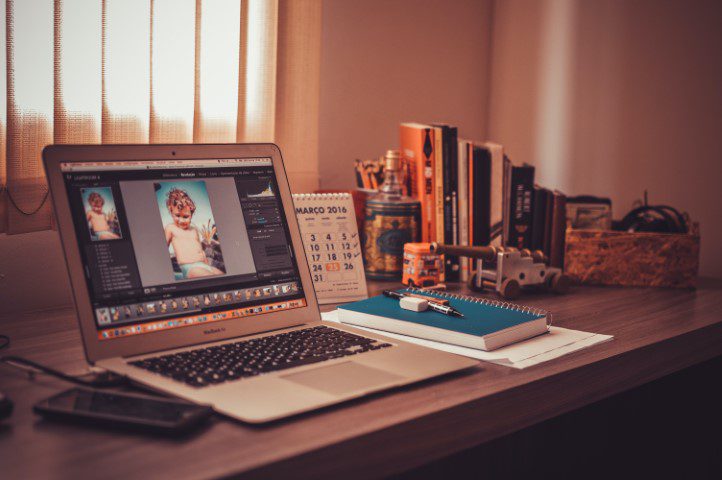There are times when you need an image for your website to be a particular size or aspect ratio, for example you might need a long thin image for your header or to use a small section of an image for a product or portrait photo.
In this blog post I’m going to explain how to crop out a section of a photo using the free image editing package Gimp – GNU Image manipulation program.
Lets say this is your picture…
and this is your website…
Without cropping your image you could well end up with something like this…
 So get round the issue we’re going to create a new image by cropping out a section of the existing image. To do this follow the steps below.
So get round the issue we’re going to create a new image by cropping out a section of the existing image. To do this follow the steps below.
1. Open Gimp and open your photo.
2. From the menu select “Tools”, “Selection Tools”, Rectangle Select.
 3. Click and drag from one corner to the other to draw a box around the area that you want to use.
3. Click and drag from one corner to the other to draw a box around the area that you want to use.
4. From the menu select “Layer” then “Crop to Selection”.
5. Save you image by using the “File”, “Export” menu.
6. You should now be able to use your image without any distortion.