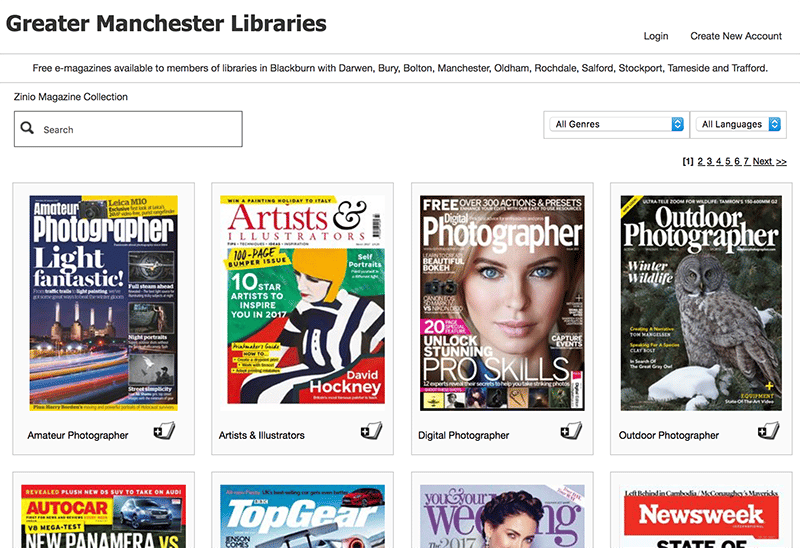I’ve been asked a couple of times recently about how to crop images for the WordPress websites, and while for many jobs I’ll tend to recommend Adobe Photoshop or GIMP the fact is the image editor in WordPress itself is perfectly capable if not a little bit hidden away.
1. From the WordPress Dashboard click [Media] the [Library] to access your websites media library.
2. From the media library click on the image you would like to edit.
3.Click the [Edit Image] button beneath the image. (This is easy to miss)
4. The attachment details page allows for a number of edits to be made to the attached image, including resizing and cropping. Above the image preview you will see buttons that allow you to Crop, Rotate Left, Rotate Right, Flip Horizontal, Flip Vertical, Undo and redo.
5. To crop your image drag across the section of the image you would like to crop. You’ll notice the rest of the image gets greyed out.
6. Click the crop button (The first icon on the left) then click the [Save] button to save your changes.